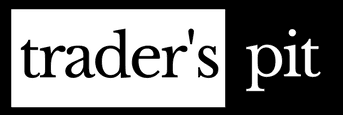Tradingview Chart Hacks: How to Customize Your Charts Like a Pro
If you are a trader or an investor who uses Tradingview, you know how powerful and versatile this platform is. You can access thousands of markets, indicators, strategies, and tools to analyze and trade any asset you want. But did you know that you can also customize your charts to suit your personal preferences and style? In this blog post, I will show you some of the best Tradingview chart hacks that will help you enhance your charting experience and make your analysis more efficient and effective.
Tradingview Chart Hacks – Best way to customise and use TradingView
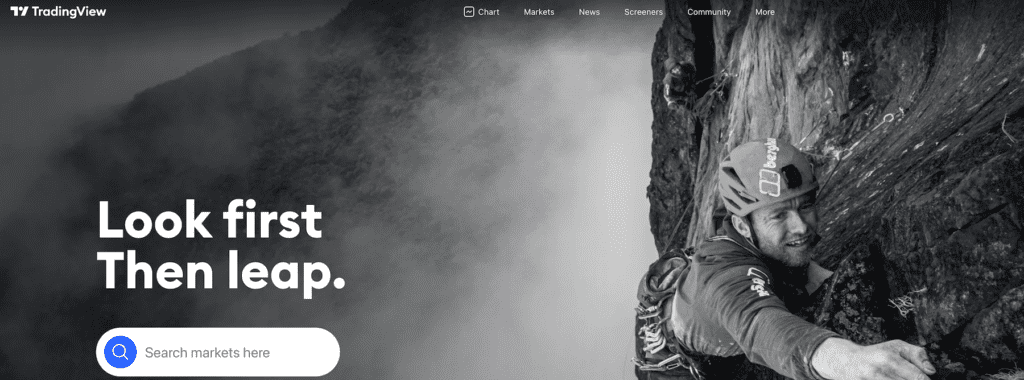
Hack #1: Use custom themes and layouts
One of the easiest ways to customize your charts is to use the built-in themes and layouts that Tradingview offers. You can choose from different color schemes, backgrounds, grid lines, fonts, and more. To access the themes and layouts, click on the gear icon on the top right corner of your chart and go to the “Appearance” tab. There you will see a list of options that you can adjust according to your liking. You can also save your custom theme or layout as a template and apply it to any chart you want.
Hack #2: Add custom indicators and scripts
Another way to customize your charts is to add custom indicators and scripts that are not available in the default Tradingview library. You can find hundreds of custom indicators and scripts created by other users on the public library or on the Pine Script editor. To access the public library, click on the “Indicators” icon on the top toolbar and then click on “Public Library”. There you can browse through different categories and filters to find the indicator or script that suits your needs. To access the Pine Script editor, click on the “Pine Editor” tab on the bottom panel. There you can create your own indicator or script using the Pine programming language or modify an existing one.
Hack #3: Use hotkeys and shortcuts
A third way to customize your charts is to use hotkeys and shortcuts that will speed up your charting process and save you time. Tradingview has a lot of hotkeys and shortcuts that you can use for different functions, such as zooming in and out, switching timeframes, drawing tools, trading tools, alerts, screenshots, etc. To see the full list of hotkeys and shortcuts, click on the “?” icon on the bottom right corner of your chart and then click on “Hotkeys”. You can also customize your own hotkeys and shortcuts by going to the “Settings” tab and then clicking on “Hotkeys”.
Hack #4: Use multiple charts and sync them
A fourth way to customize your charts is to use multiple charts and sync them together. This will allow you to view different markets, timeframes, indicators, or strategies on the same screen and compare them easily. To use multiple charts, click on the “Layout” icon on the top toolbar and then choose how many charts you want to display (up to 8). You can also drag and drop any chart to rearrange them as you wish. To sync multiple charts together, click on the “Sync” icon on the top toolbar and then choose what you want to sync (symbol, interval, crosshair, drawings). This will make sure that any change you make on one chart will be reflected on all synced charts.
Hack #5: Use alerts and notifications
A fifth way to customize your charts is to use alerts and notifications that will keep you updated on any market movement or condition that you are interested in. You can create alerts based on price levels, indicators, strategies, drawings, or custom conditions using Pine Script. To create an alert, right-click on any point on your chart and then click on “Add Alert”. There you can specify the alert criteria, frequency, message, sound, and notification method (email, SMS, webhooks). You can also manage your alerts by clicking on the “Alerts” tab on the bottom panel.
Hack #6: Create Unlimited Watchlists
Normally, You can create only 3 watchlists in the free version of Trading View. But there is a quick way to get unlimited watchlist option for yourself within free version of TradingView.
Simply create your account using your Gmail id and then download the TradingView app. Once you login with same gmail id on their app, you can create unlimited number of watchlists for yourself. Yes, it works like that. The limit on watchlist is only for browser based login and not for Tradingview App.

Now that we have the chart customisation hacks in our hand, we can now work on other hacks that can help you get more from your tradingview pro membership too.
- You can set your own nifty index file and trade with it.
- You can connect tradingview to your broker and place orders directly from the chart. If you are using broker like fyers, then this facility is already present.
Here is link to a useful video on same topic of tradingview chart hacks –
These are some of the best Tradingview charts hacks that I use regularly and recommend to anyone who wants to improve their charting skills and performance. I hope you found them useful and learned something new today. If you have any questions or feedback, feel free to leave a comment below. Happy trading!